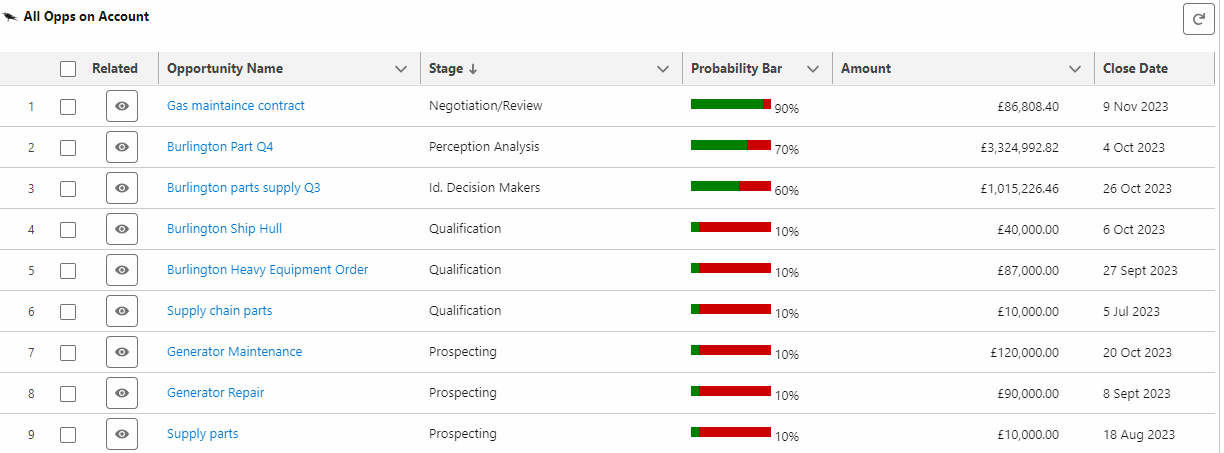Do more in Salesforce.
With fewer clicks.
Supercharge your workflow with 40+ features for editing, managing & automating data.

Data Entry & Inline Editing
Edit and create Salesforce records right inside your grid. No need to open record pages or modals. Whether you're adjusting a single field or adding new entries, our inline tools make data entry seamless and efficient.

Edit any cells instantly
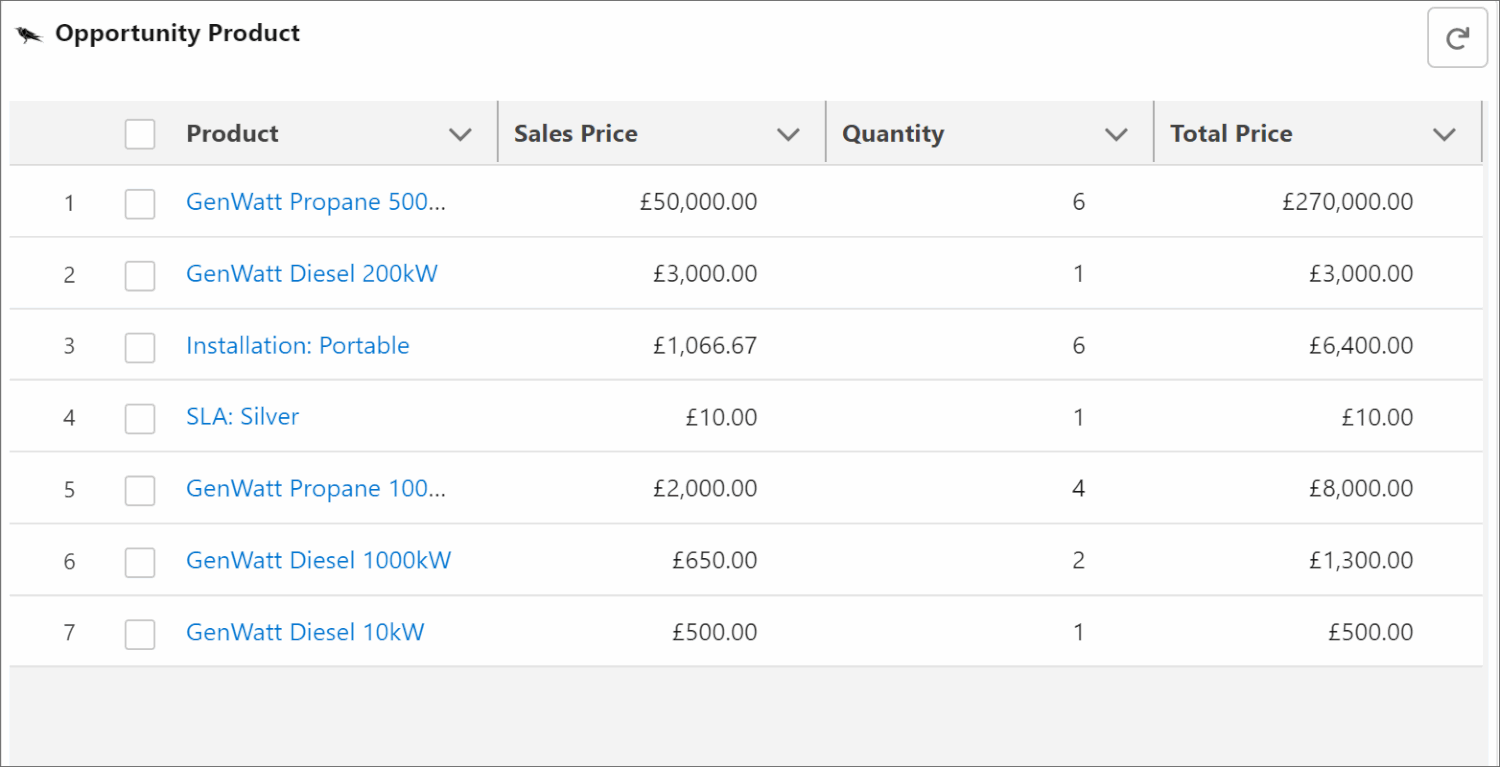

Add rows in place
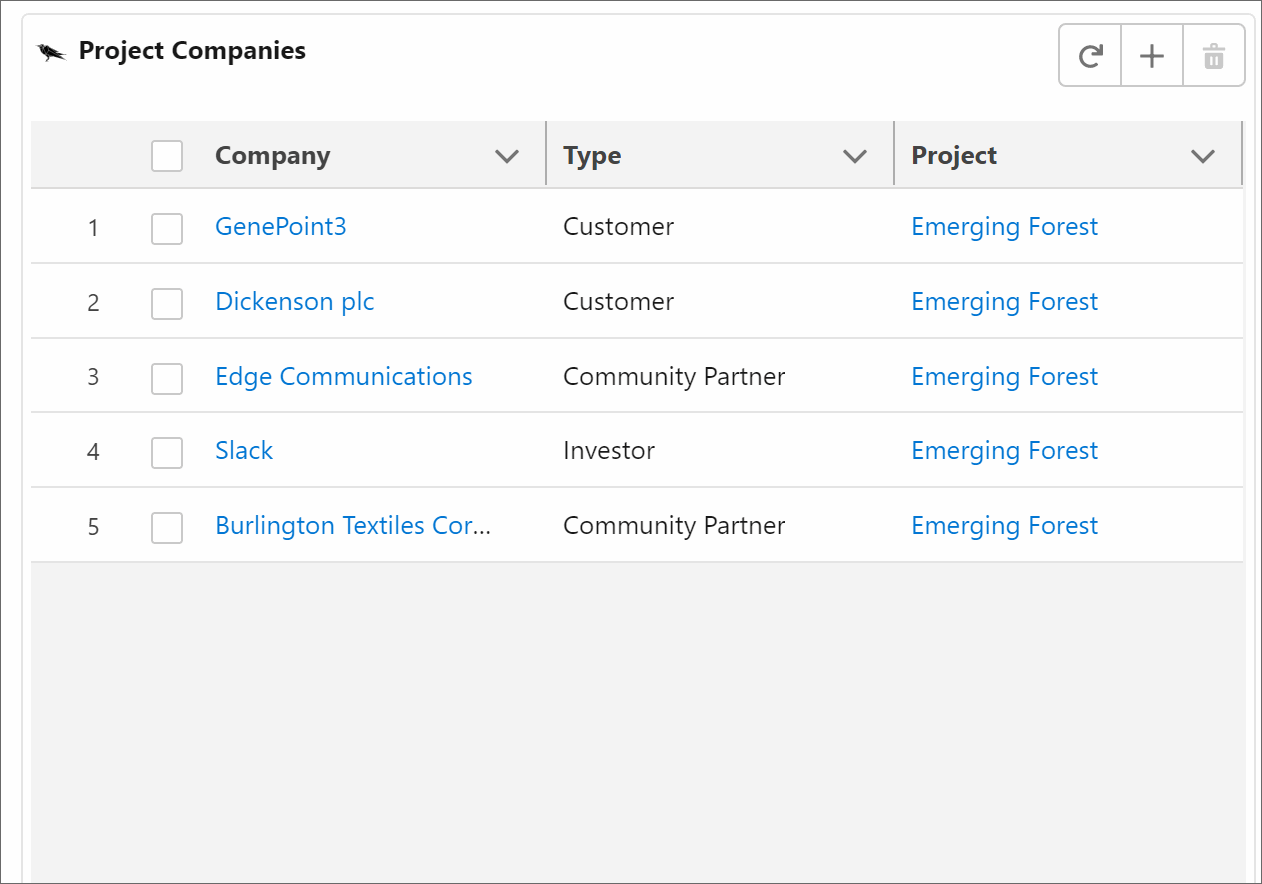

Duplicate with a click


Edit long text inline without switching tabs
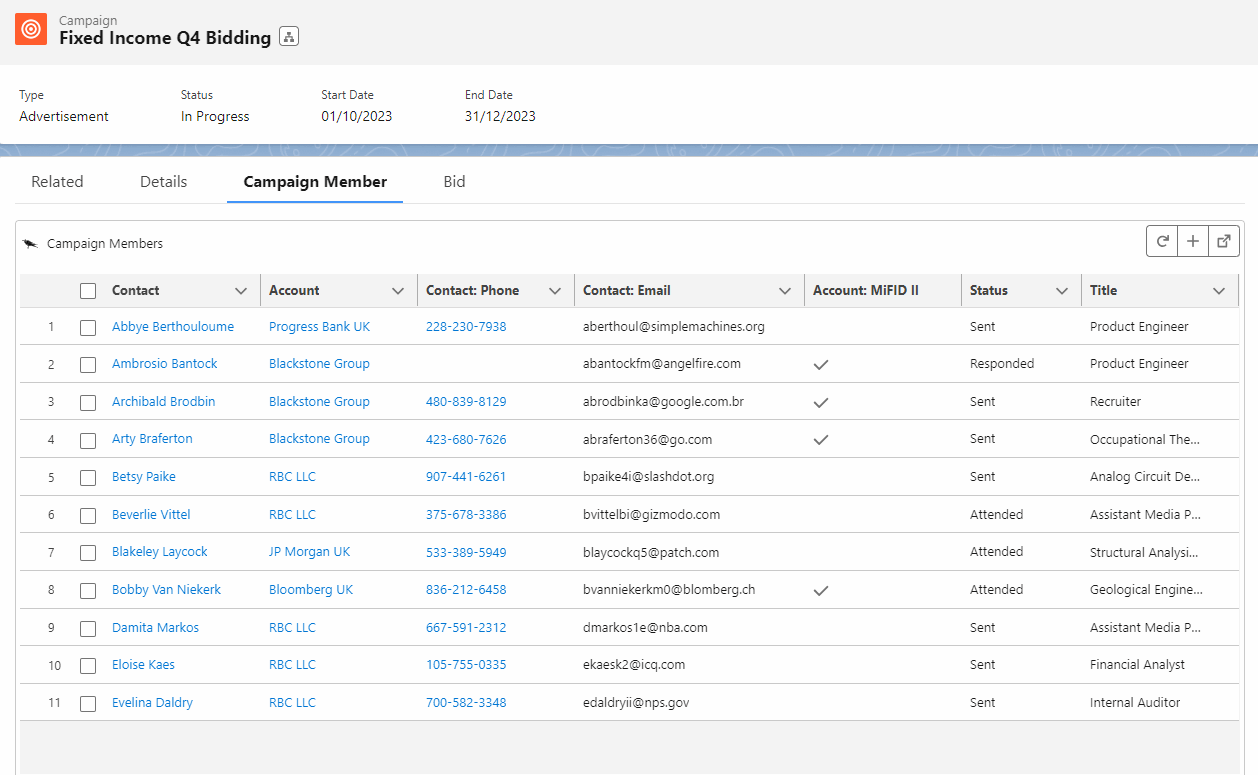

Bulk Actions & Data Management
Work at scale with precision. Update hundreds of records in seconds, clone data, or export what you need. Our bulk actions are designed for teams that don’t have time to click through every record manually.

Bulk update several records and save
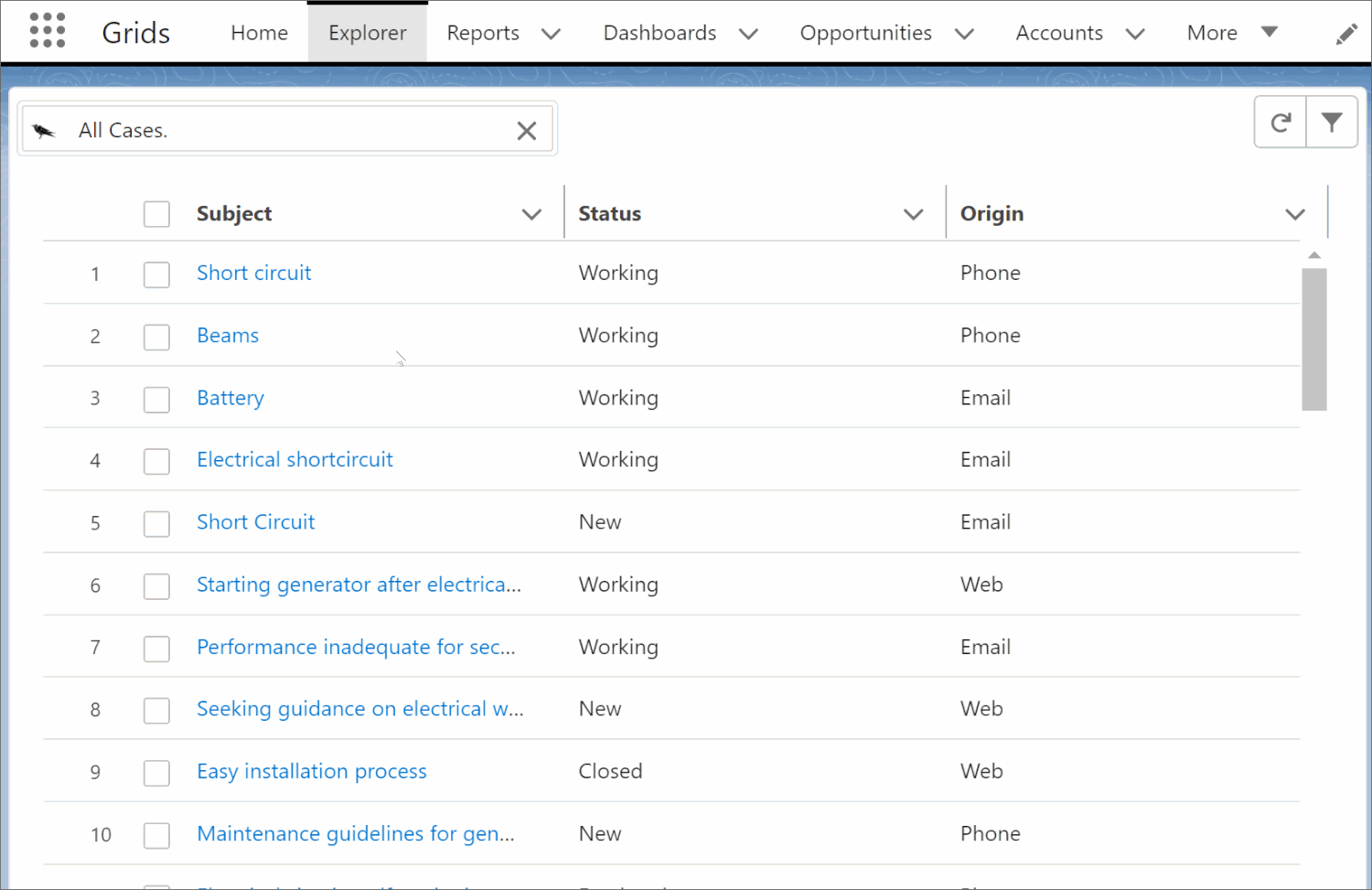

Filter many rows fast using several properties
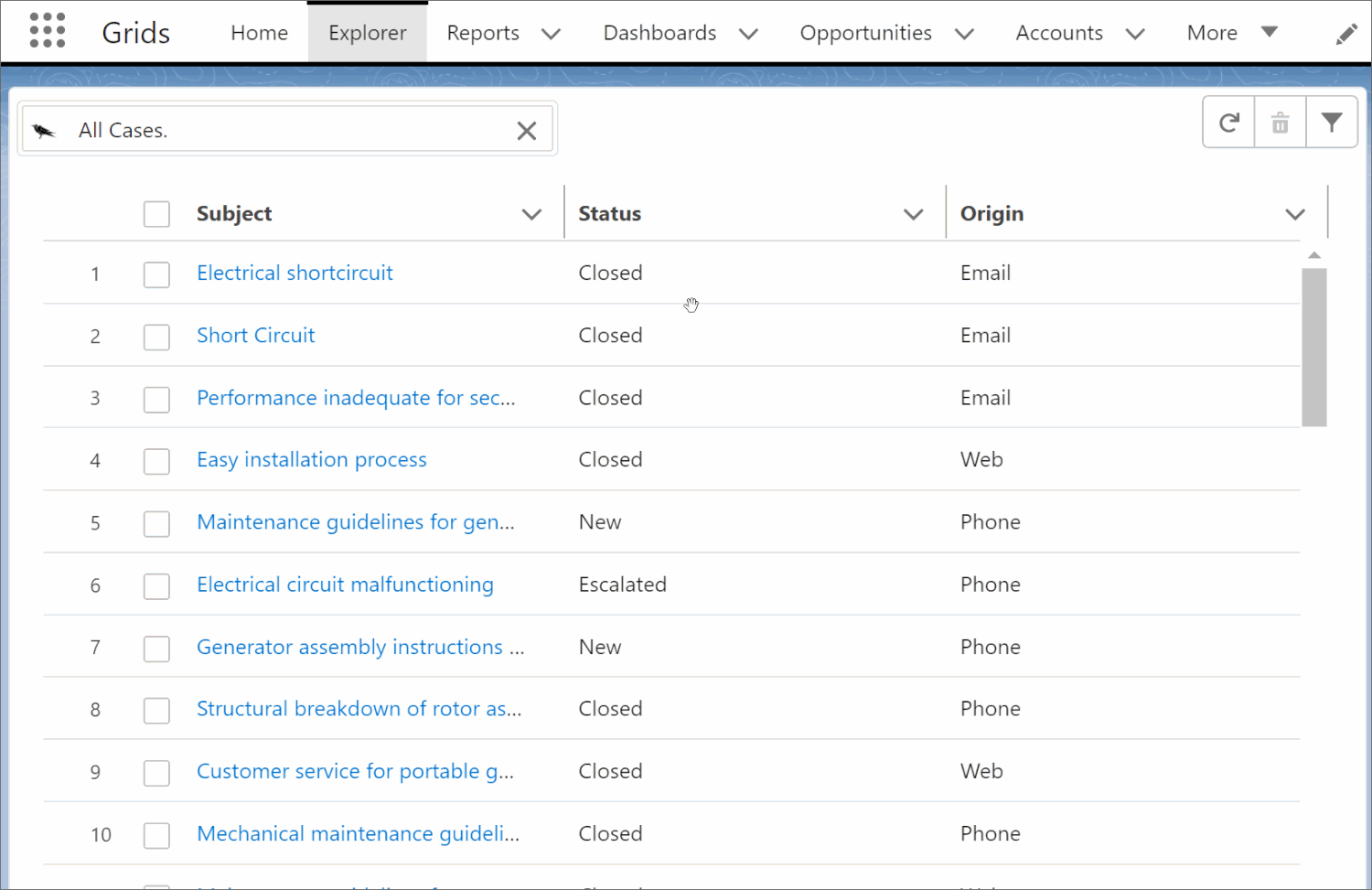

Sort large datasets using several properties
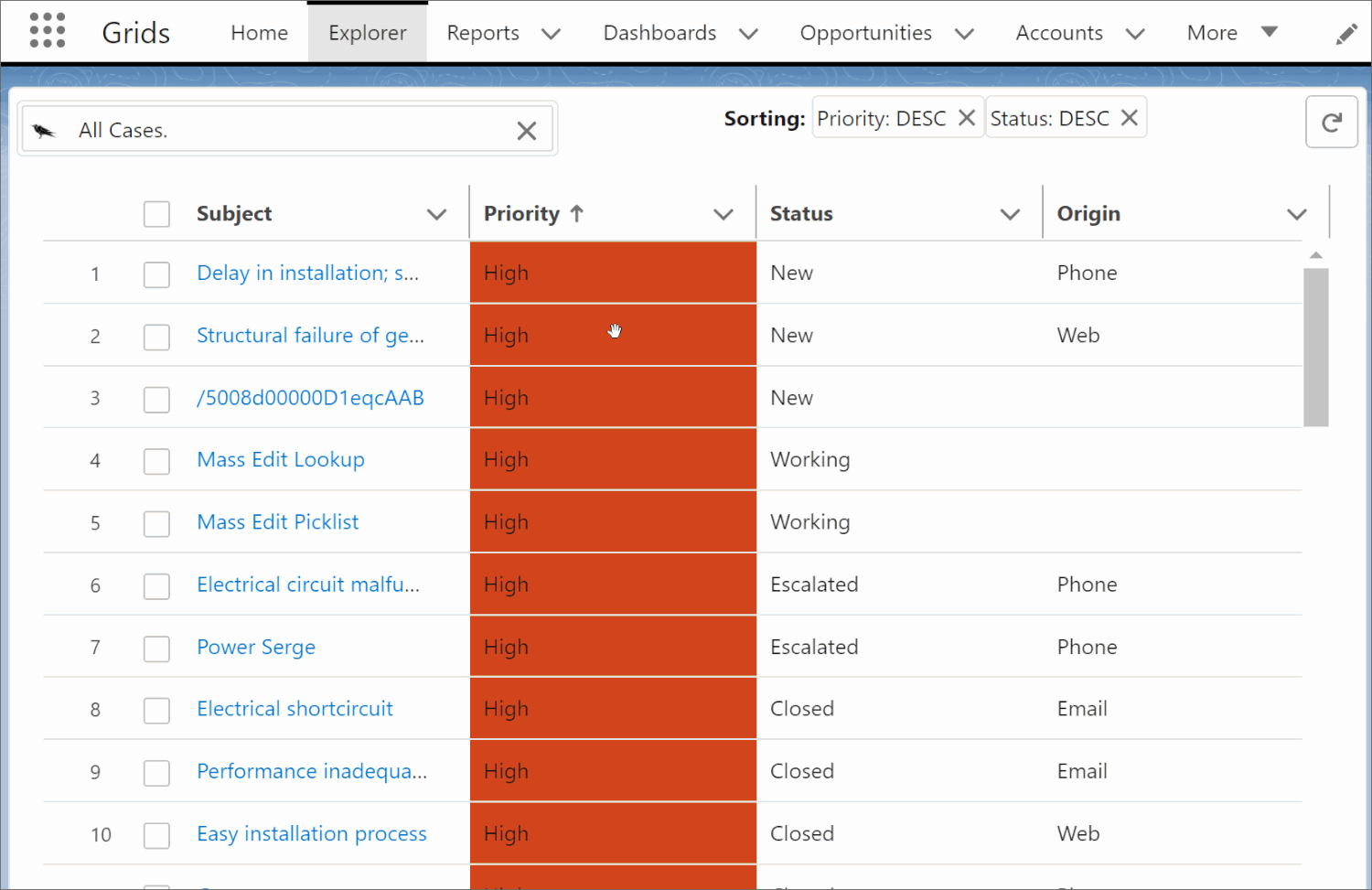

A short description over 2 lines
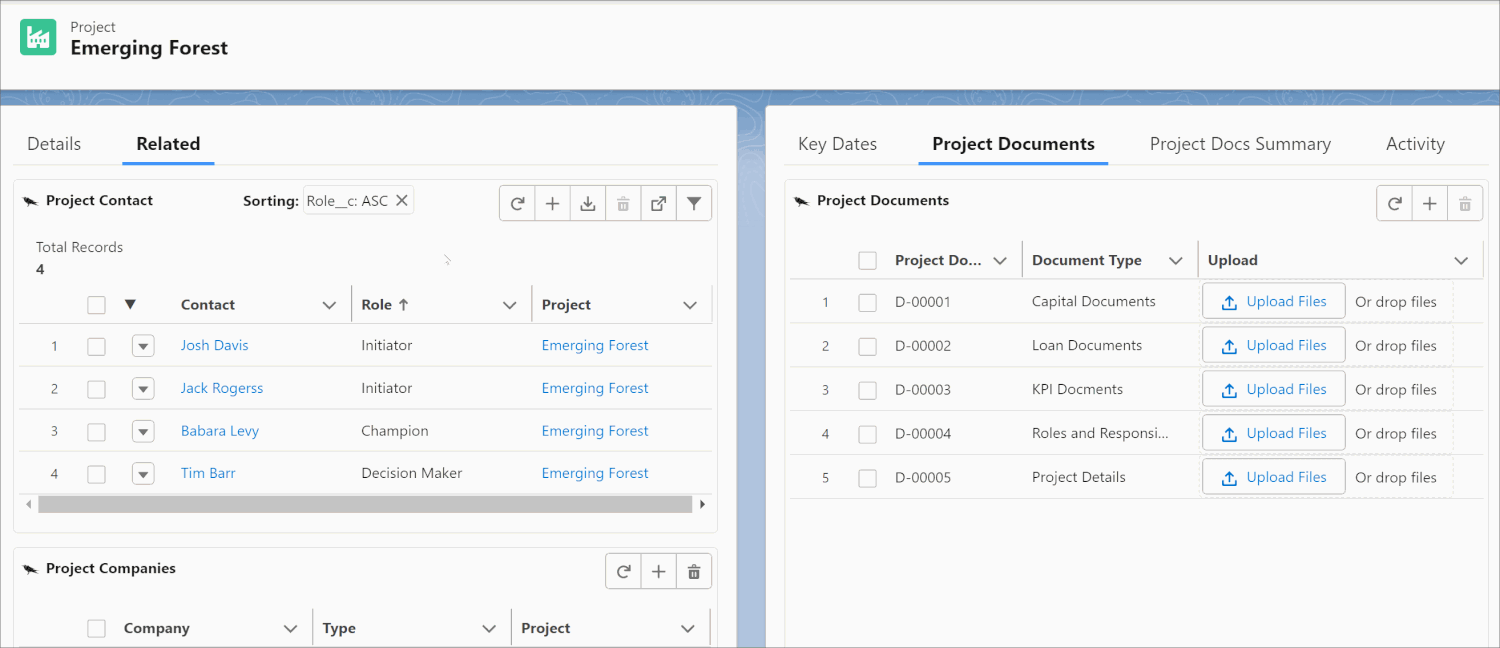

Export your records to CSV in one tap
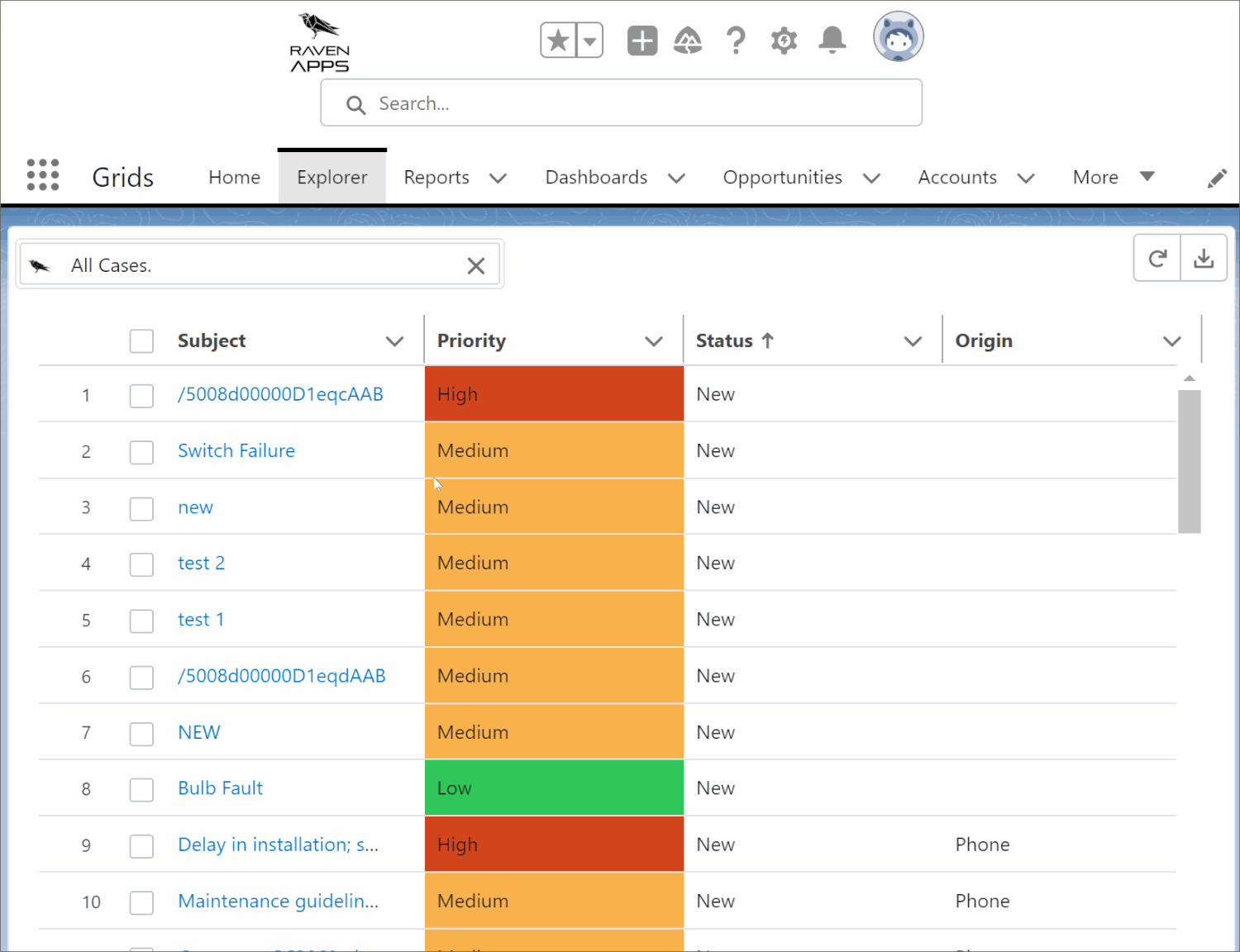

Data Visualization & Layout
Bring clarity to your data with visual context. From conditional formatting to progress bars and sparklines, we help you spot trends, outliers, and actions at a glance—without leaving your grid.

Color-code cells based on status and progress
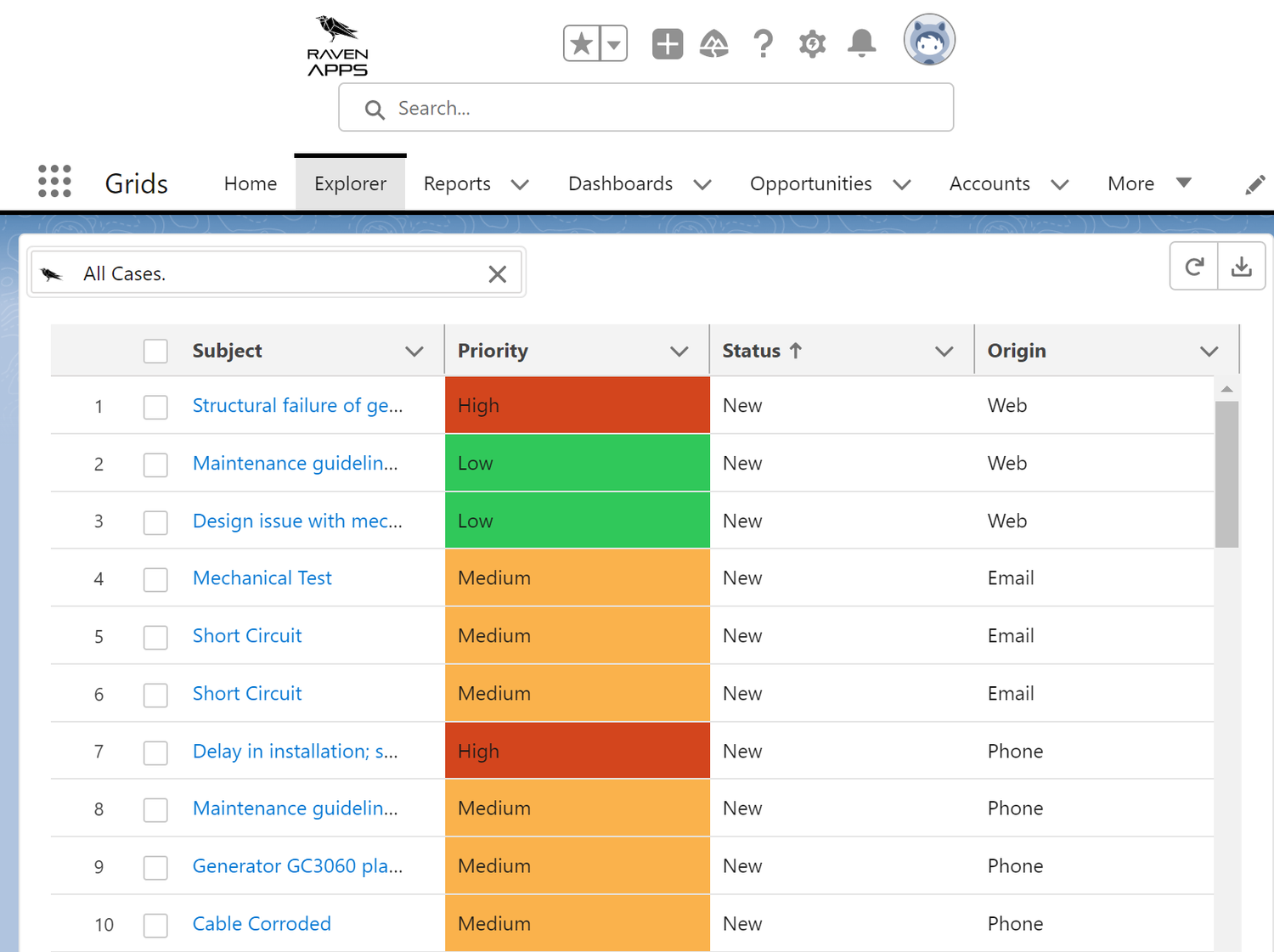

Scroll through dozens of columns
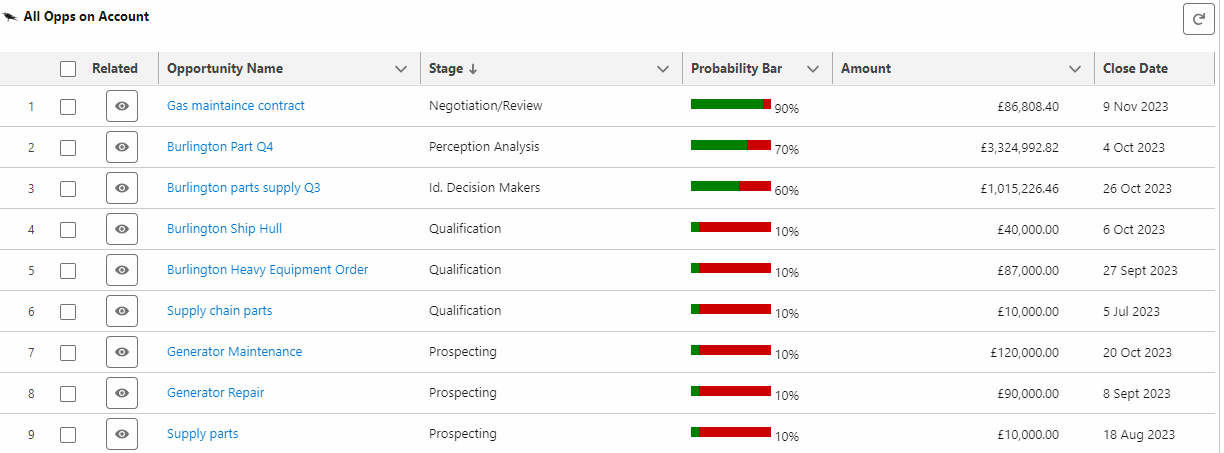

Display thousands of rows on the same page
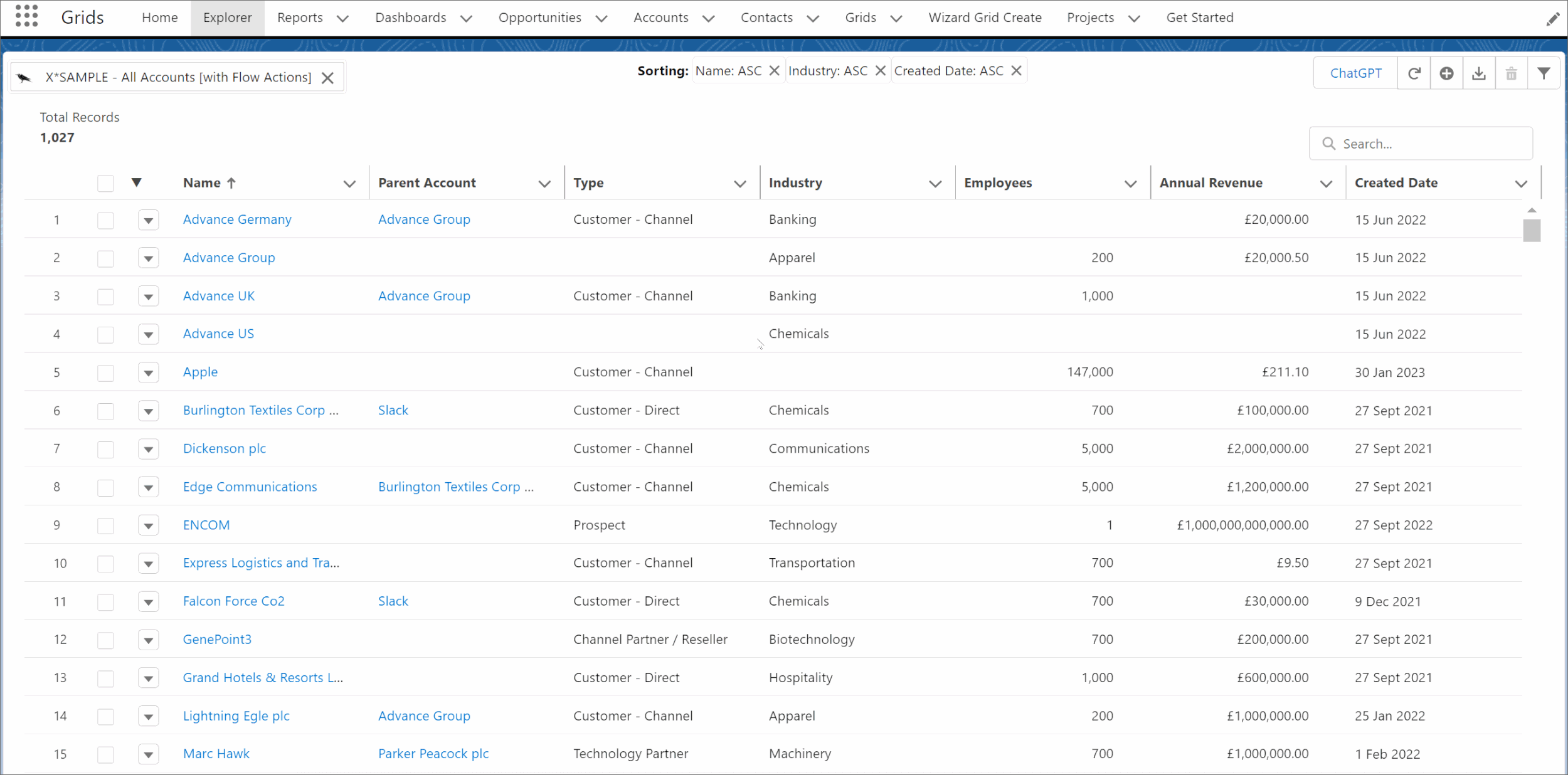

Visual progress bars to track task completion
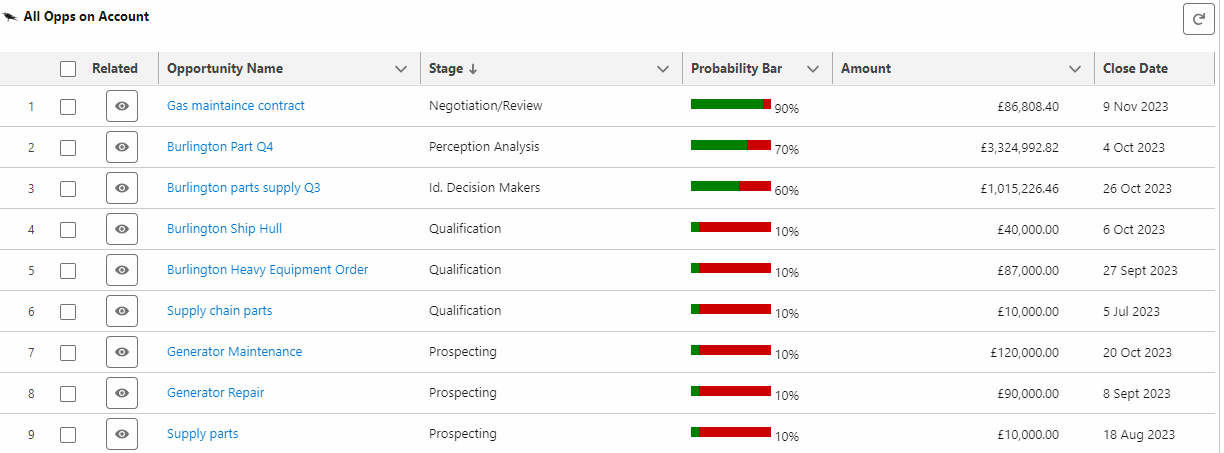

Display configurable trend charts in your table
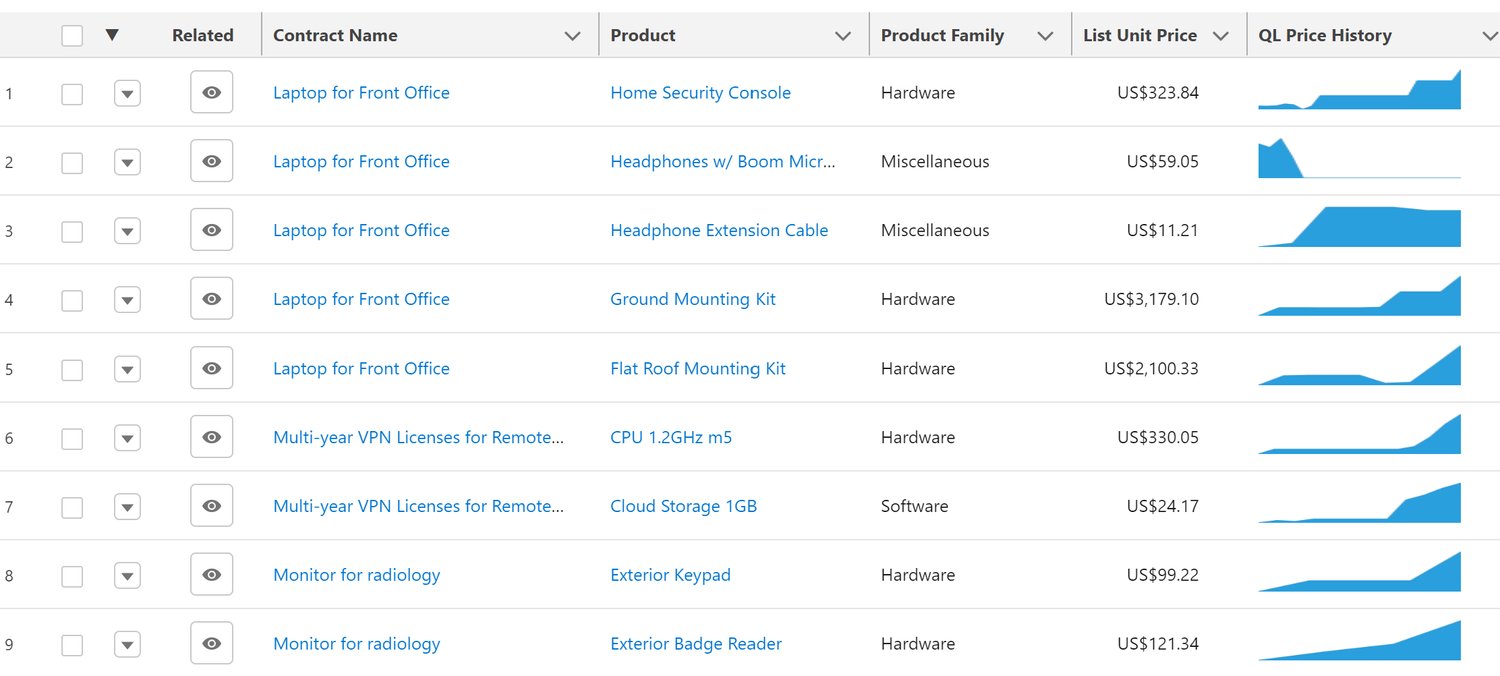

Style long paragraph to highlight important facts
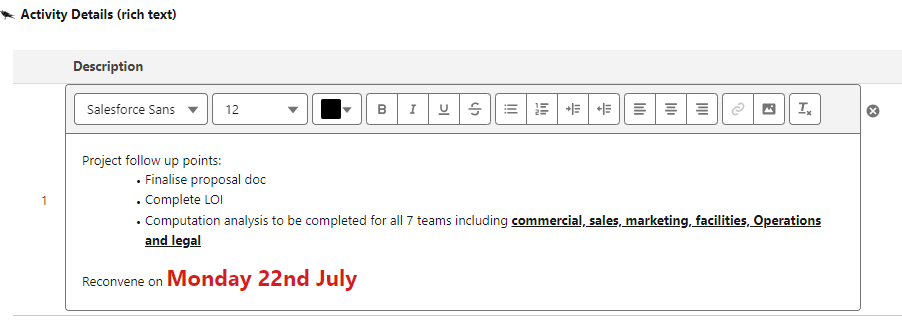
Display icons based on configurable values
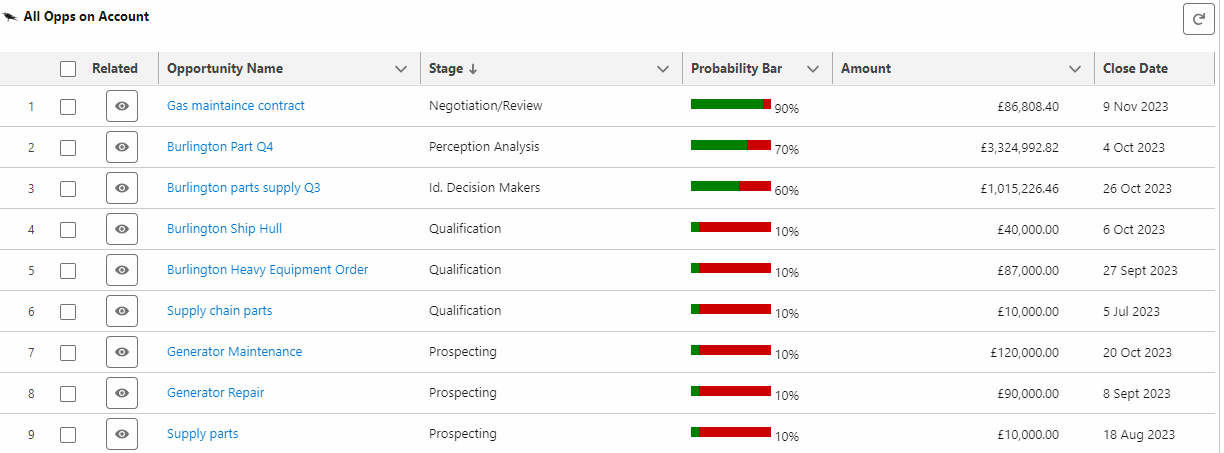

Lock columns to be always visible while scrolling
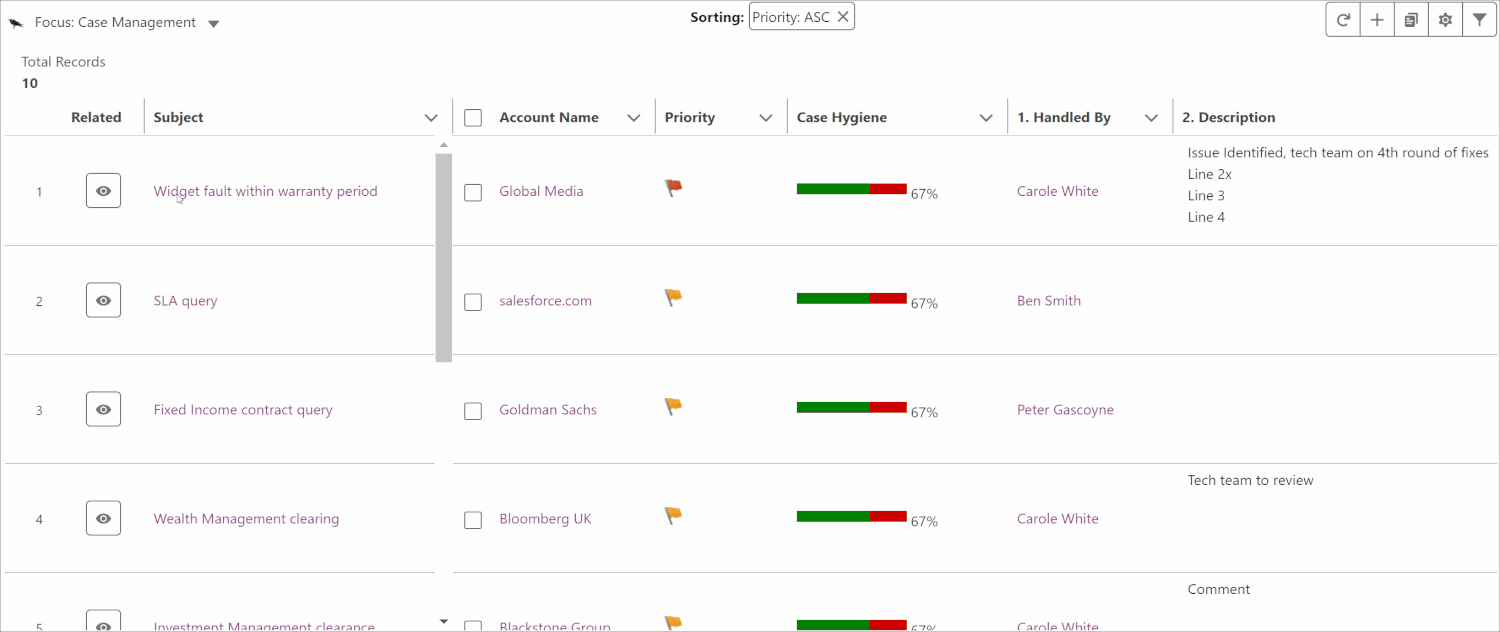

Automation & Shortcuts in Salesforce
Trigger powerful workflows on the fly. Automate repetitive tasks by launching Flows right from your grid, or get AI-powered assistance with built-in ChatGPT support for smarter decisions.

Trigger Flows without leaving the page
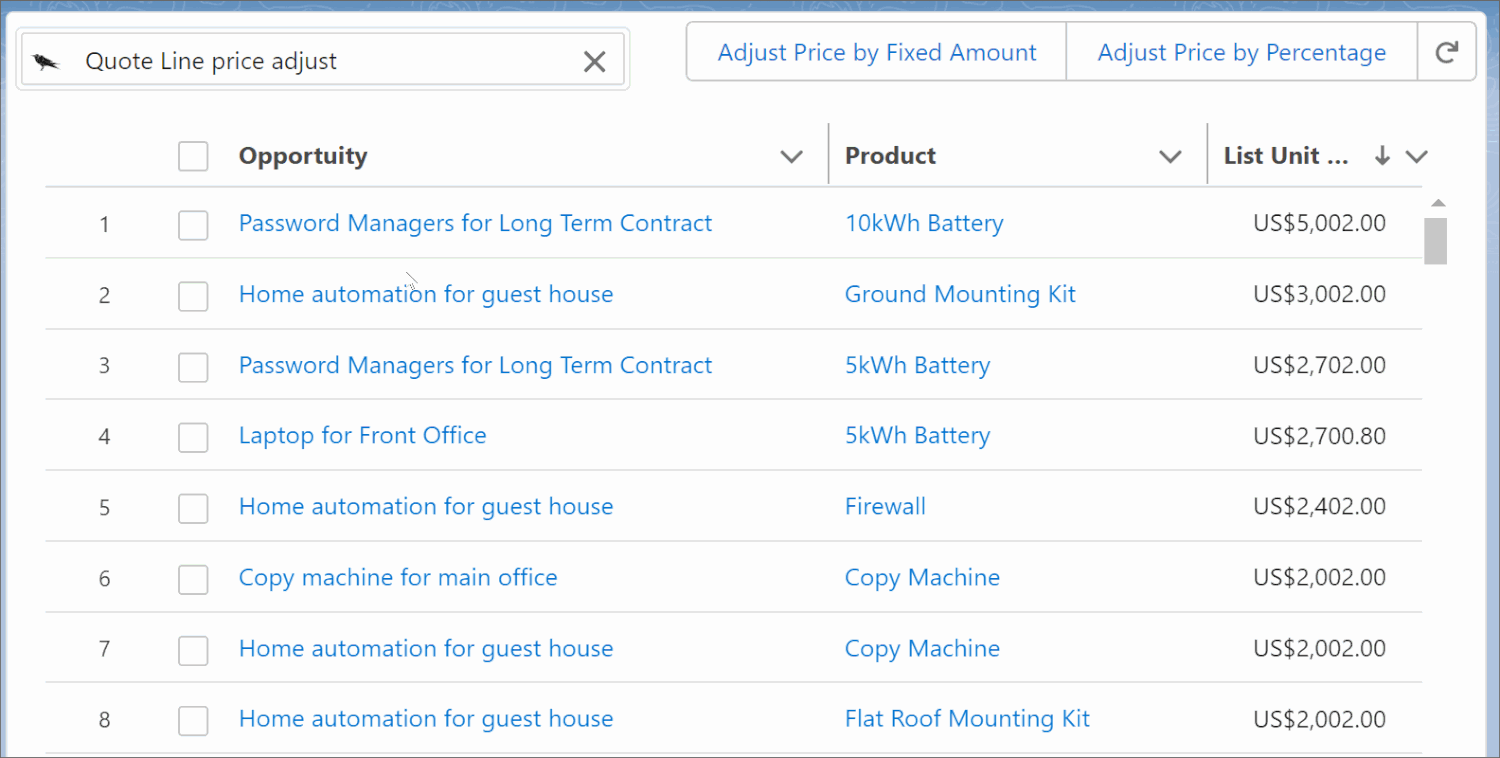

AI text suggestions without leaving the page
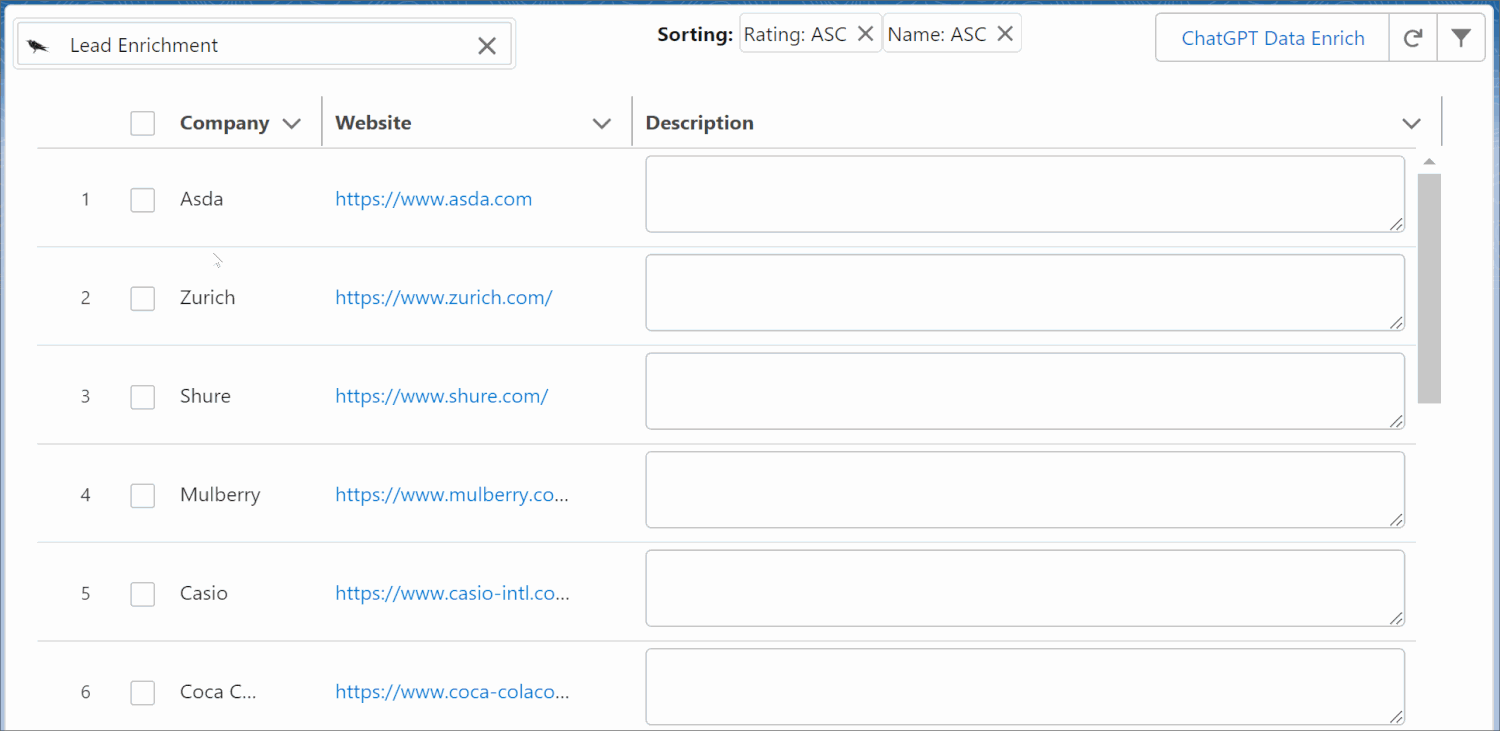

Insert interactive "Phone number" to save time
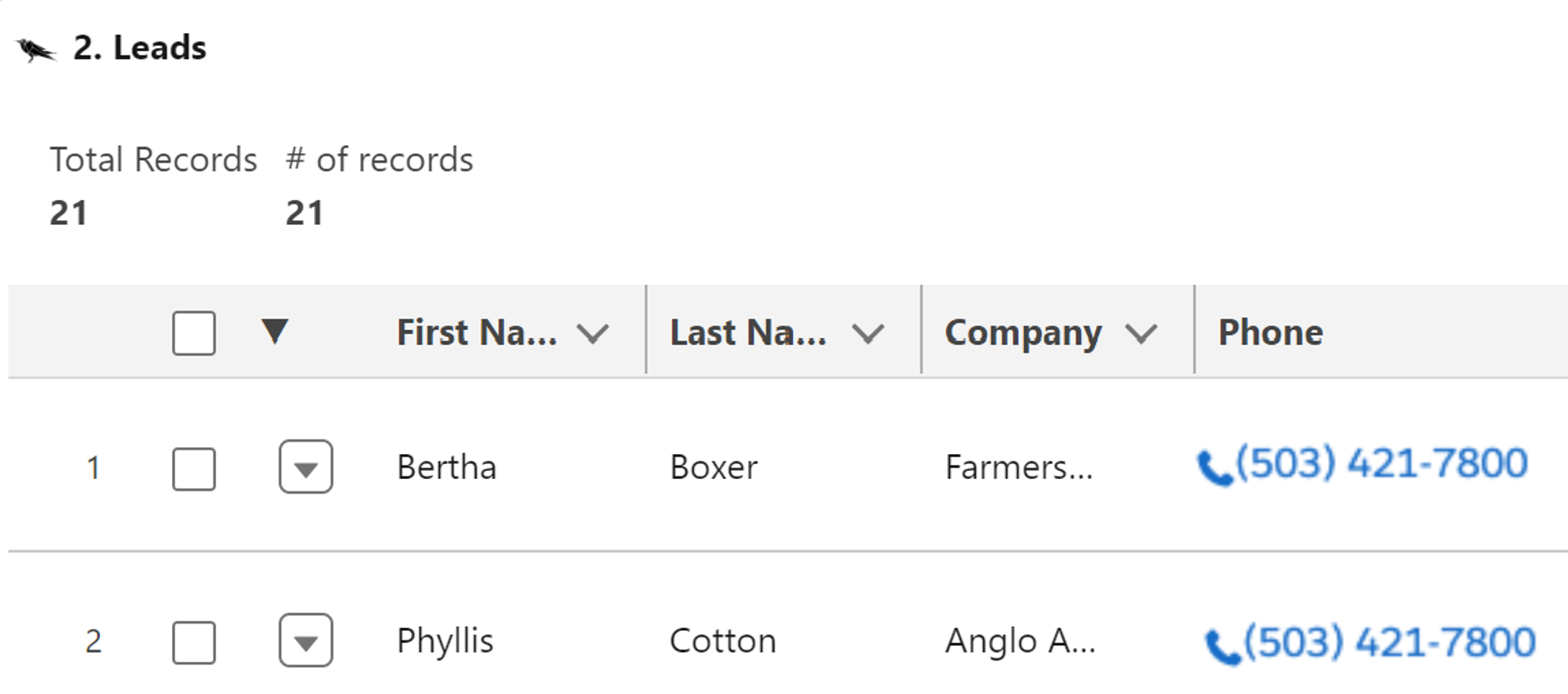

Related Data & Cross‑Object Support
View and act on related records—all in one place. No more bouncing between pages. Raven Grids let you work across parent, child, and even unrelated objects in context, with complete visibility and control.

Explore related-objects without leaving the page
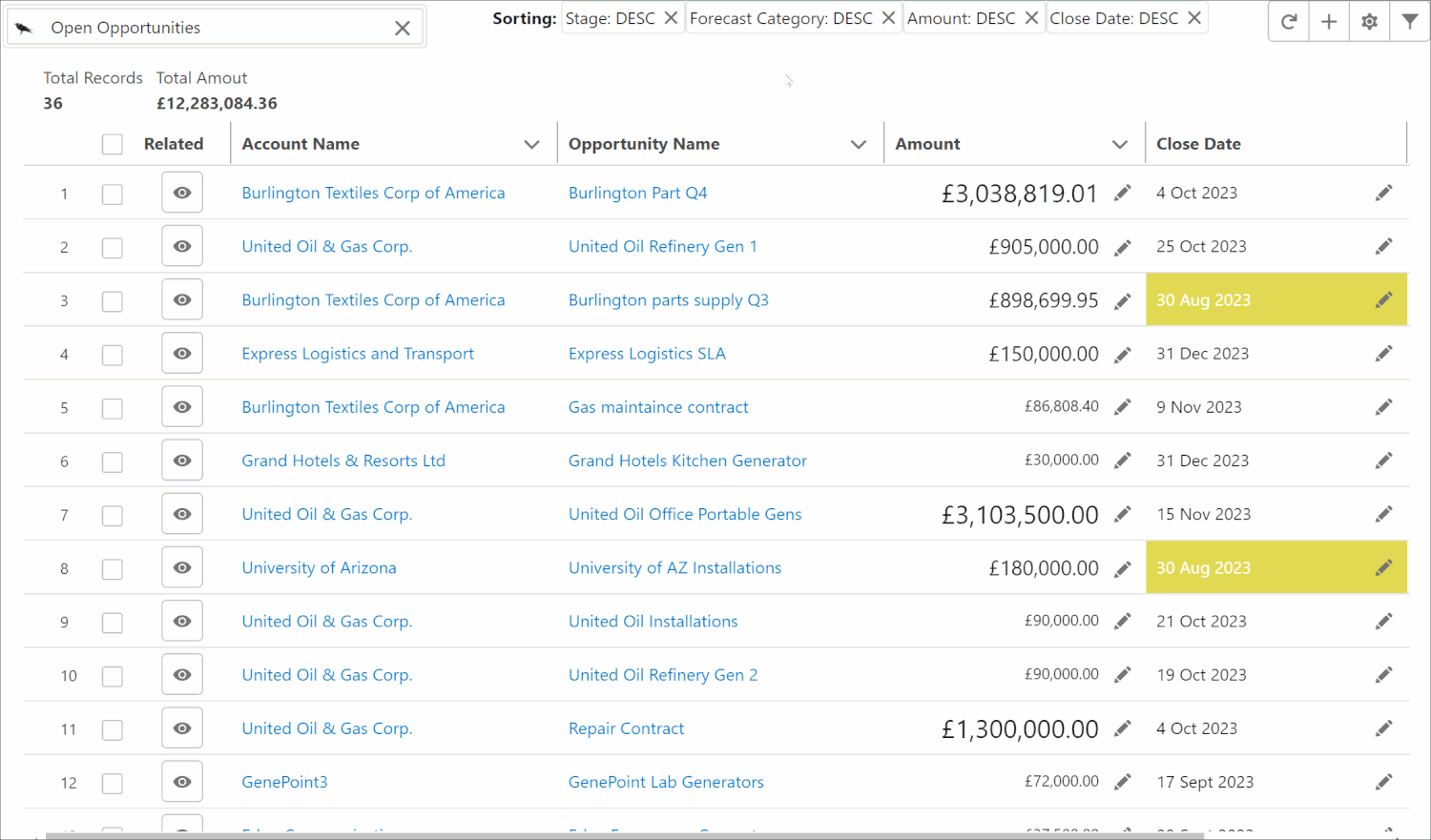

Embed your Grids in existing record pages
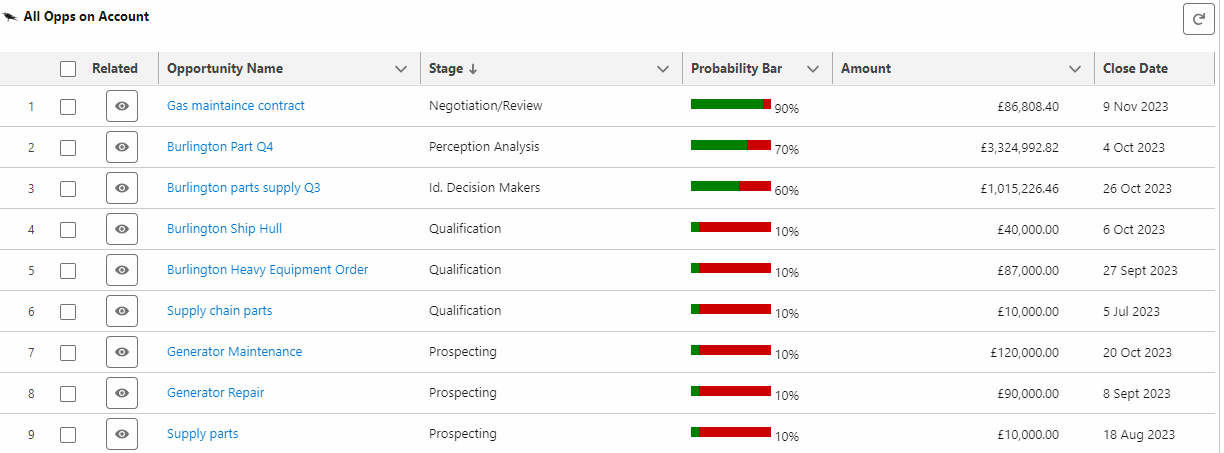

Link-up unrelated data without leaving the page
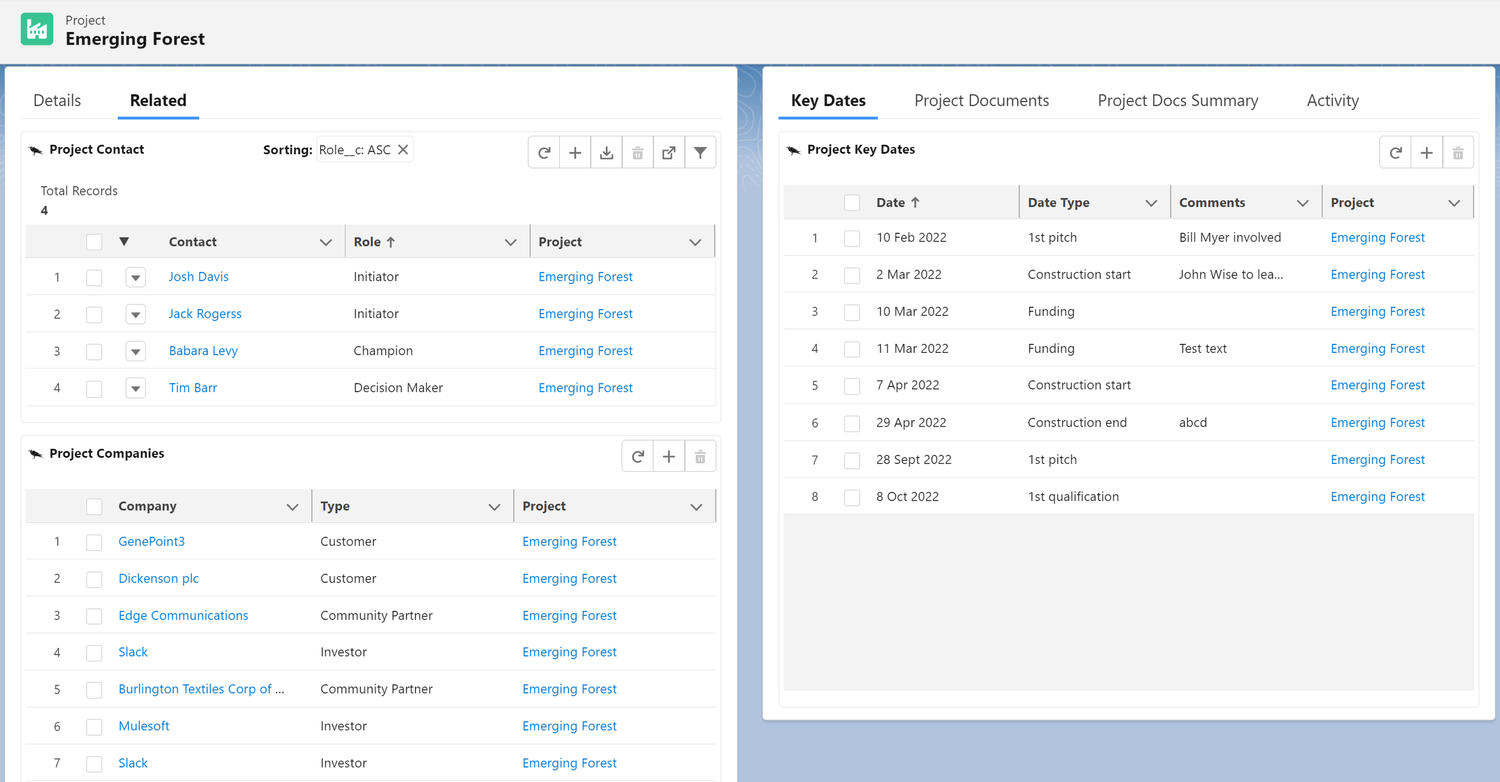

Personalization & Governance
Give users the freedom to customize, while admins stay in control. Let each team member configure their view to match how they work best—while admins retain visibility into usage and control over structure.

See user activity to assess how Grids get used
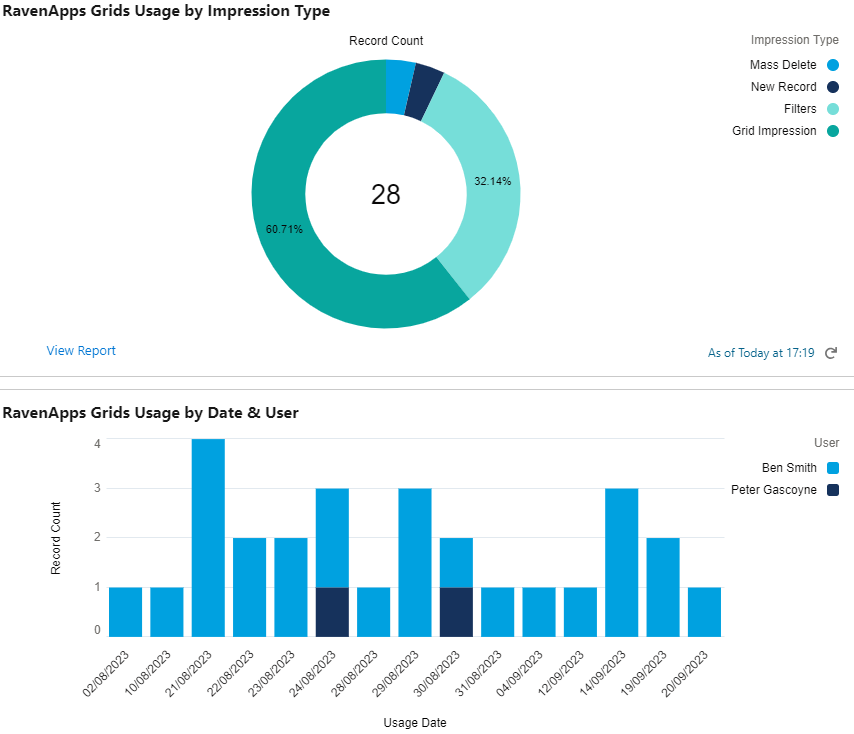

Save custom views of your Grids
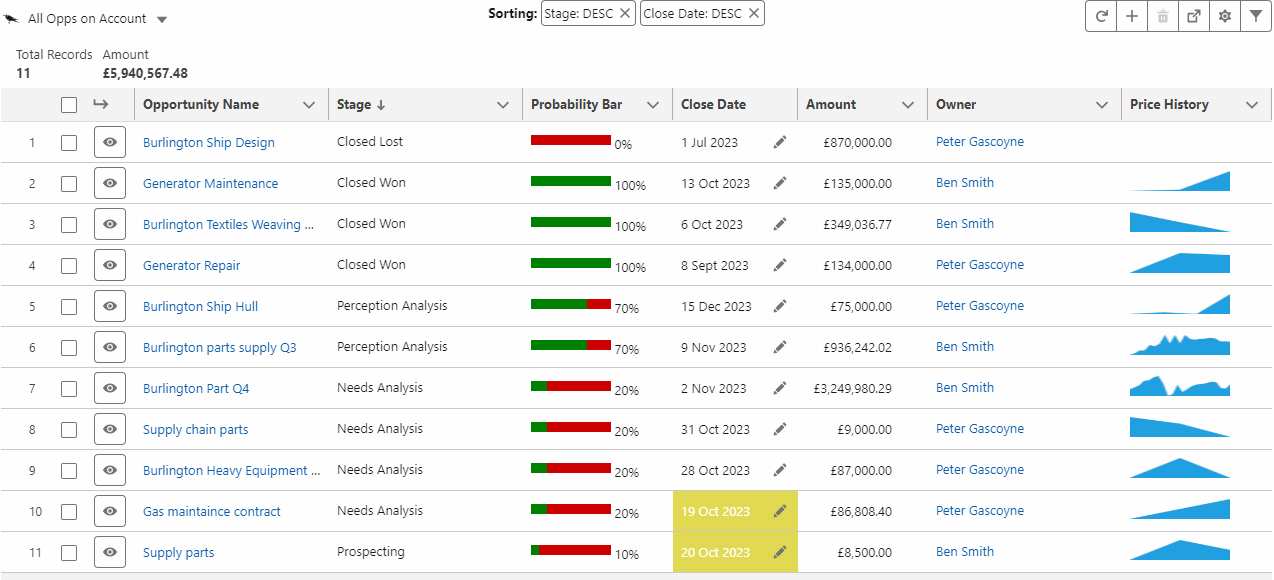

Easily setup new Grids without any code